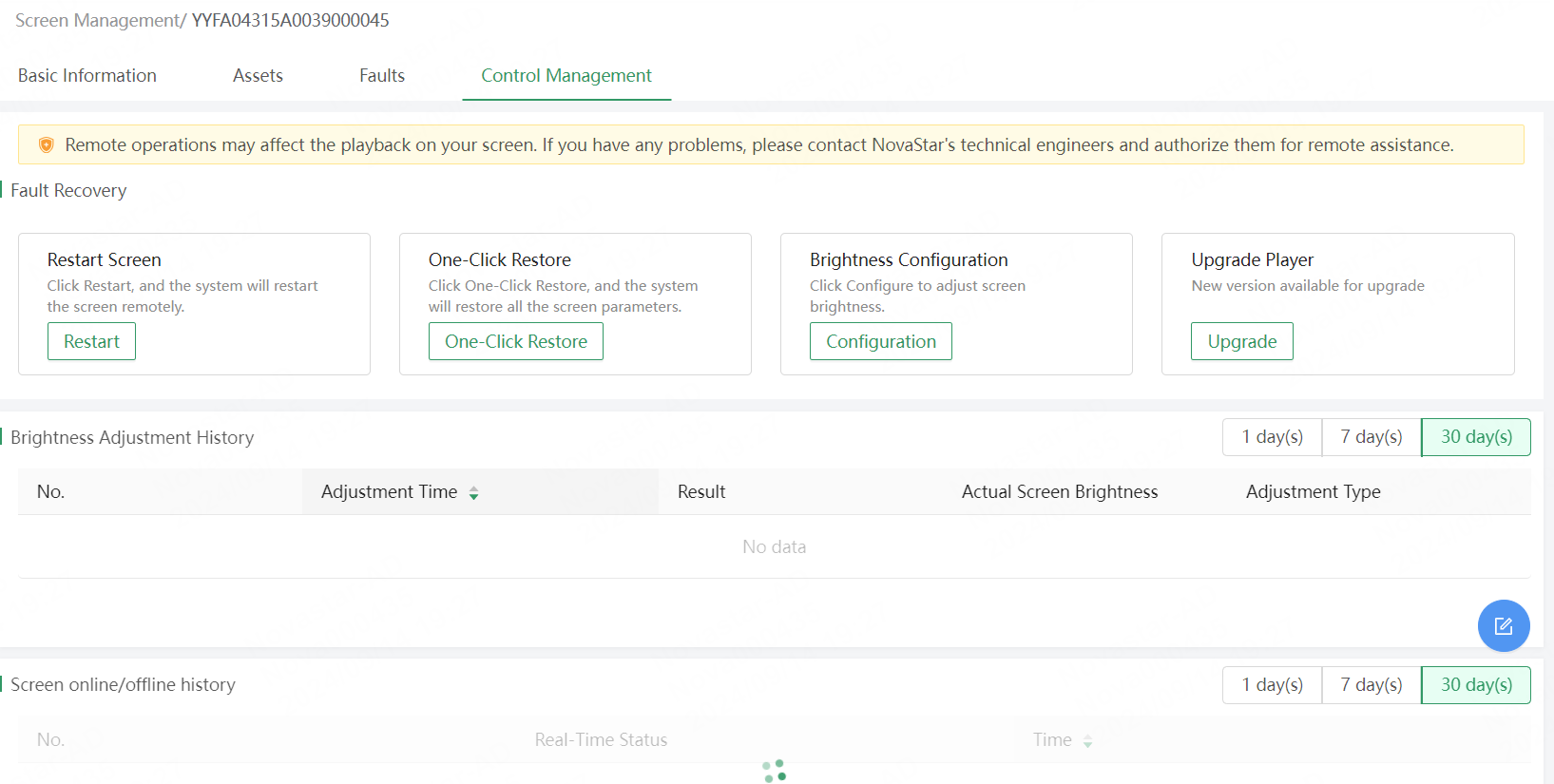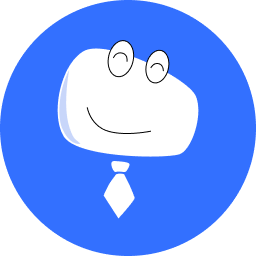Manag Basic Screen Information
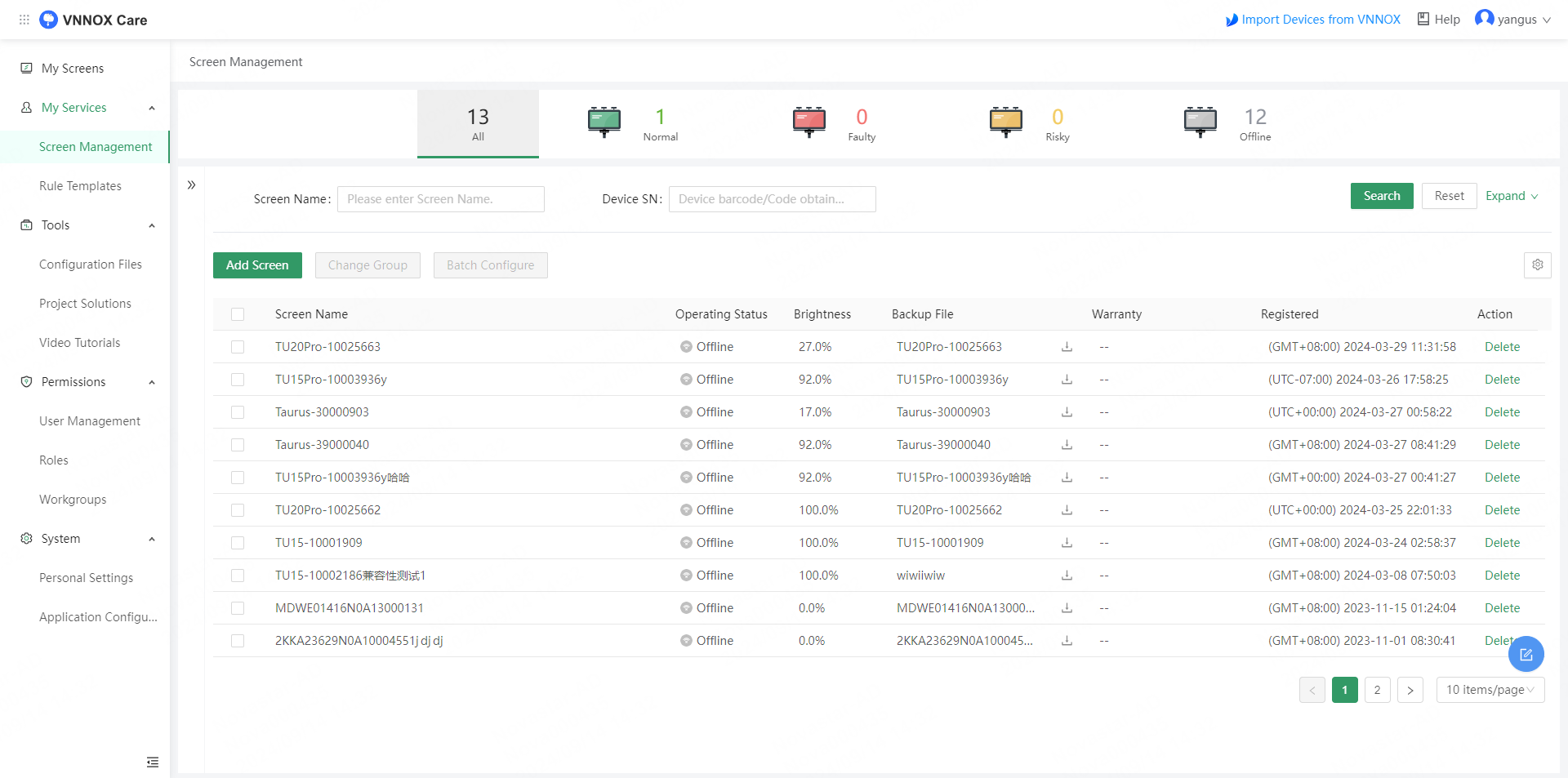
# Edit Screen Name and Location
In the Screen Information area, you can click the edit button next to the name or location of the screen to edit its name or location.

# Configure Live Snapshots
With Cameras
Enable cameras to capture snapshots and monitor the screen operating status in real time.
- In the Screen Information area, click the settings icon to access the Camera Configuration page.
- Turn on the toggle switch under Enable.
- On the right of the target camera, click How to Configure a Camera? Then follow the instructions to configure the camera.

- After the camera parameter configuration is done, click View Result to view the configuration.
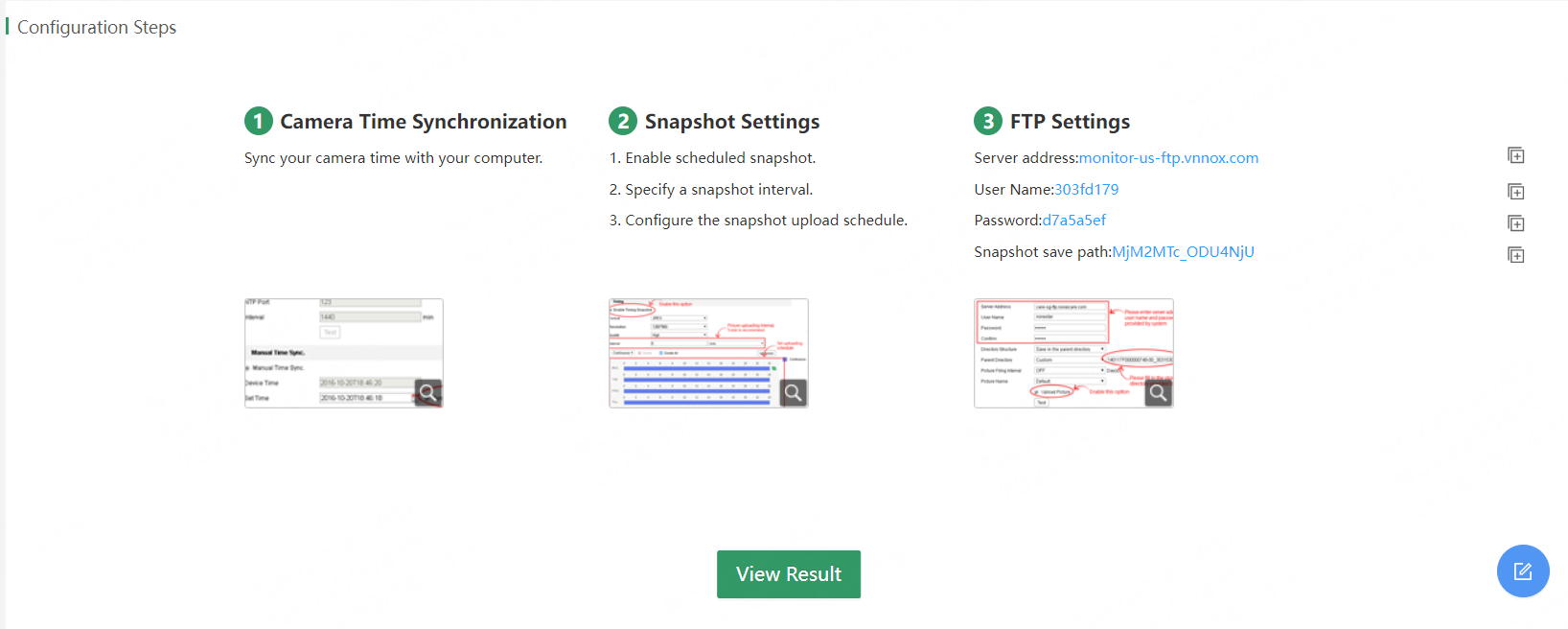
# Without Cameras
In the Screen Information area, click the upload icon at the bottom right of the snapshot box to upload an on-site snapshot captured while installing the screen to VNNOX Care so that the user can quickly learn about the screen installation during maintenance.

# Screen Monitoring Details
# Screen Monitoring Details
The screen details page displays the operating status of each component of a screen in real time, including the sending card status, receiving card status, power supply status, temperature, input source, etc., allowing problems to be found quickly.
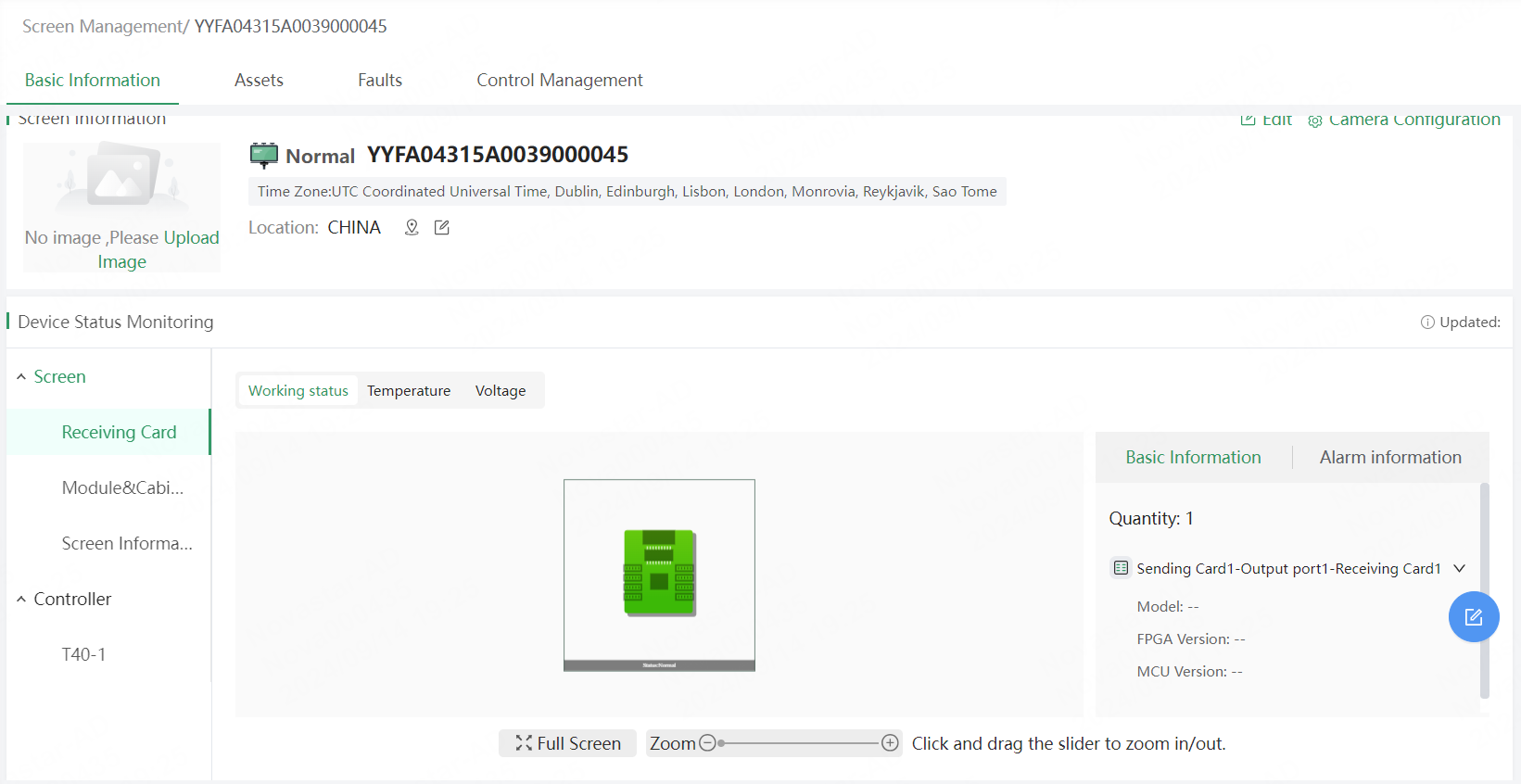
The following is the description of the parameters of each component of a screen on the screen details page:
- Receiving Card: Displays the operating status of each receiving card, connection between the cards, total number of receiving cards, receiving card model, receiving card FPGA version and MCU version.
- Module & Cabinet: Displays the number of modules & cabinets, resolution, number of scans, driver IC, and decoding IC.
- Screen Information: Displays the screen type, screen resolution, screen brightness, and ambient brightness.
- Devices: Displays the input source connection status, sending card working status, hardware device information, etc.
- Monitoring Card: Displays the related monitoring parameters.
- Smart Module: Displays the related module parameters.
- Input Source (Computer): Displays the basic information of the input source.
Note: This is only available for synchronous devices.
# Data History
On the Control Management tab page, view the screen brightness adjustment logs and screen online/offline history.