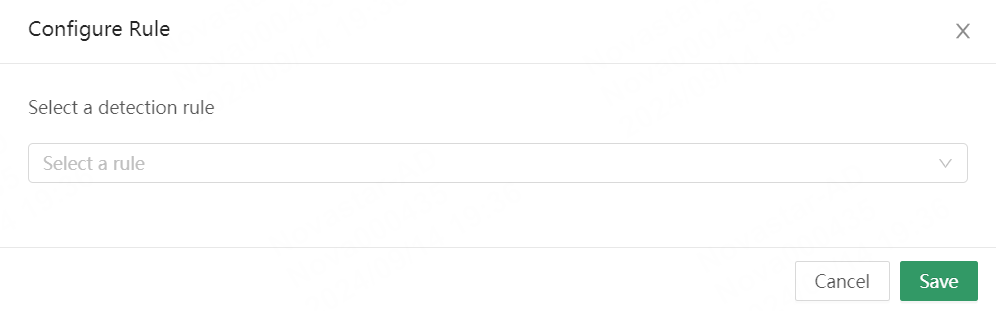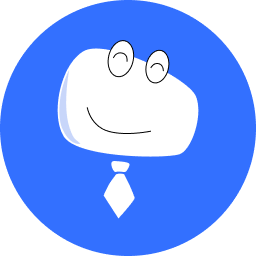Manage Faults
When common problems such as black screens, screen flickering, or network configuration problems arise on-site, you can use VNNOX Care for remote diagnosis. This quickly identifies the problem, reduces communication time, and enhances service efficiency.
VNNOX Care for web is used as an example for introduction in this section.
Prerequisites:
- The screen for diagnosis is bound to VNNOX Care.
- Remote diagnosis is only available for screens of asynchronous system.
- T1/T2/T3/T4/T4A/T6/T8/Tx-4G/TCC70 must be V3.7.0 or later. T30/T40/T50/T60 must be V3.8.0or later. The entire TU series devices are supported.
# Diagnosis Report
- On the homepage, choose Screen Management.
- From the screen list, select a screen for diagnosis. You can search for a screen by entering its name/SN.
- Choose the Faults tab and click Run Diagnosis.
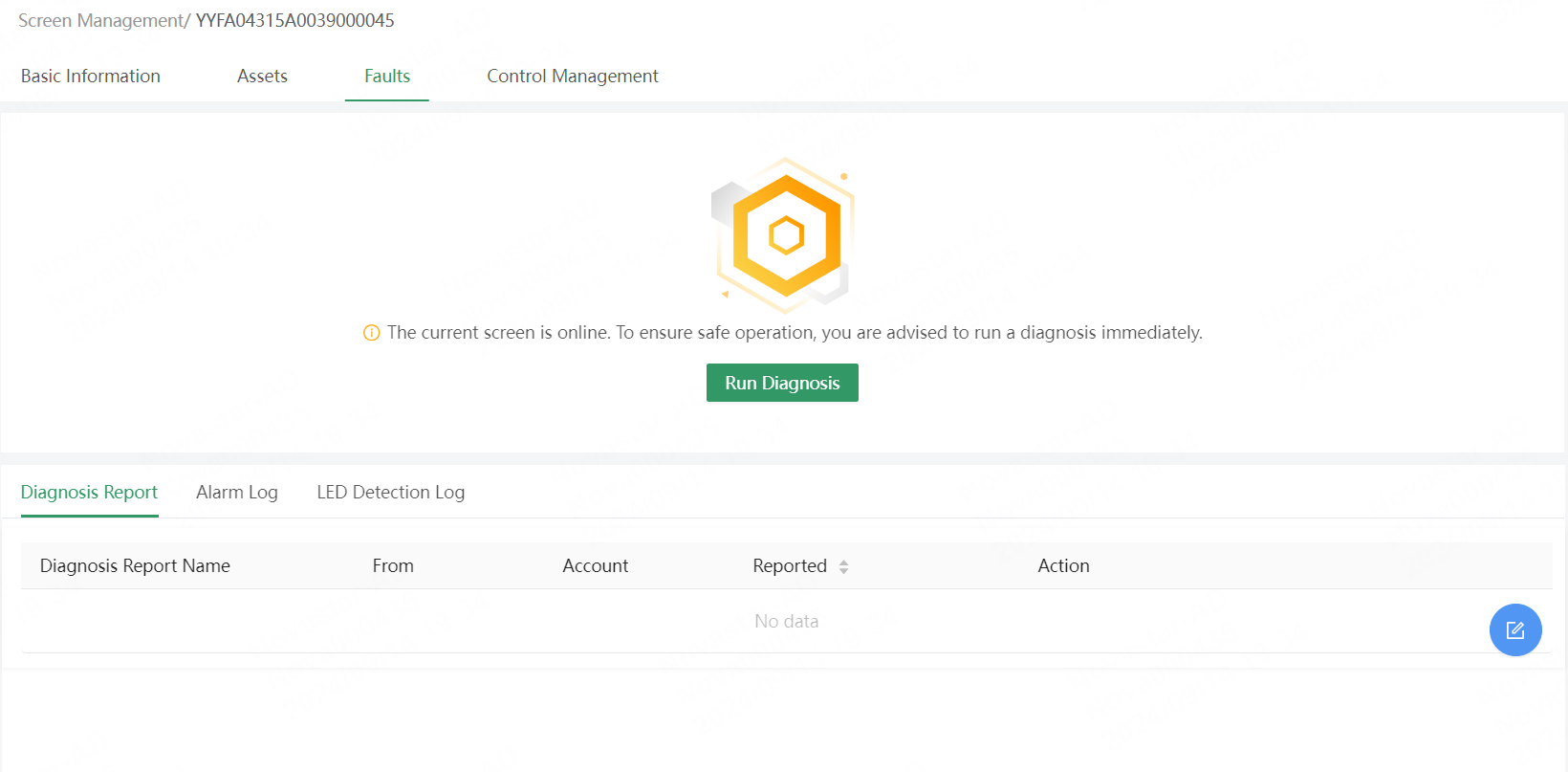
- View or download reports at the bottom of the page.
# Alarm Log
- On the Faults tab page, choose Alarm Log > Associate Alarm Rules.

- Select an alarm rule. You can select Default Alarm Rule or a configured alarm rule and click OK.
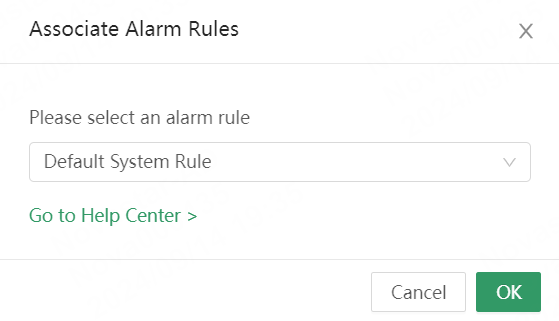
# LED Detection Log
- On the Faults tab page, choose LED Detection Log > Configure Rule.
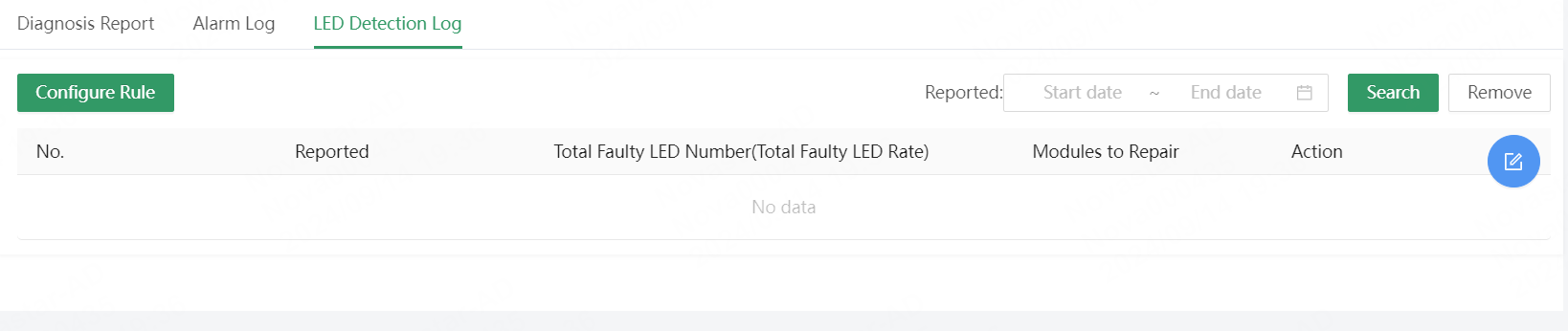
- In the Configure Rule window that appears, select a LED detection rule and click Save.