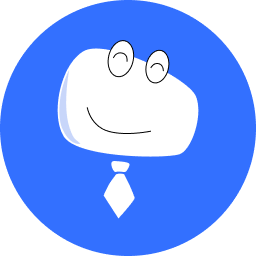Manage Assets
On the homepage, click Screen Management, select a screen to edit, and manage the assets of the screen on the Assets tab page.
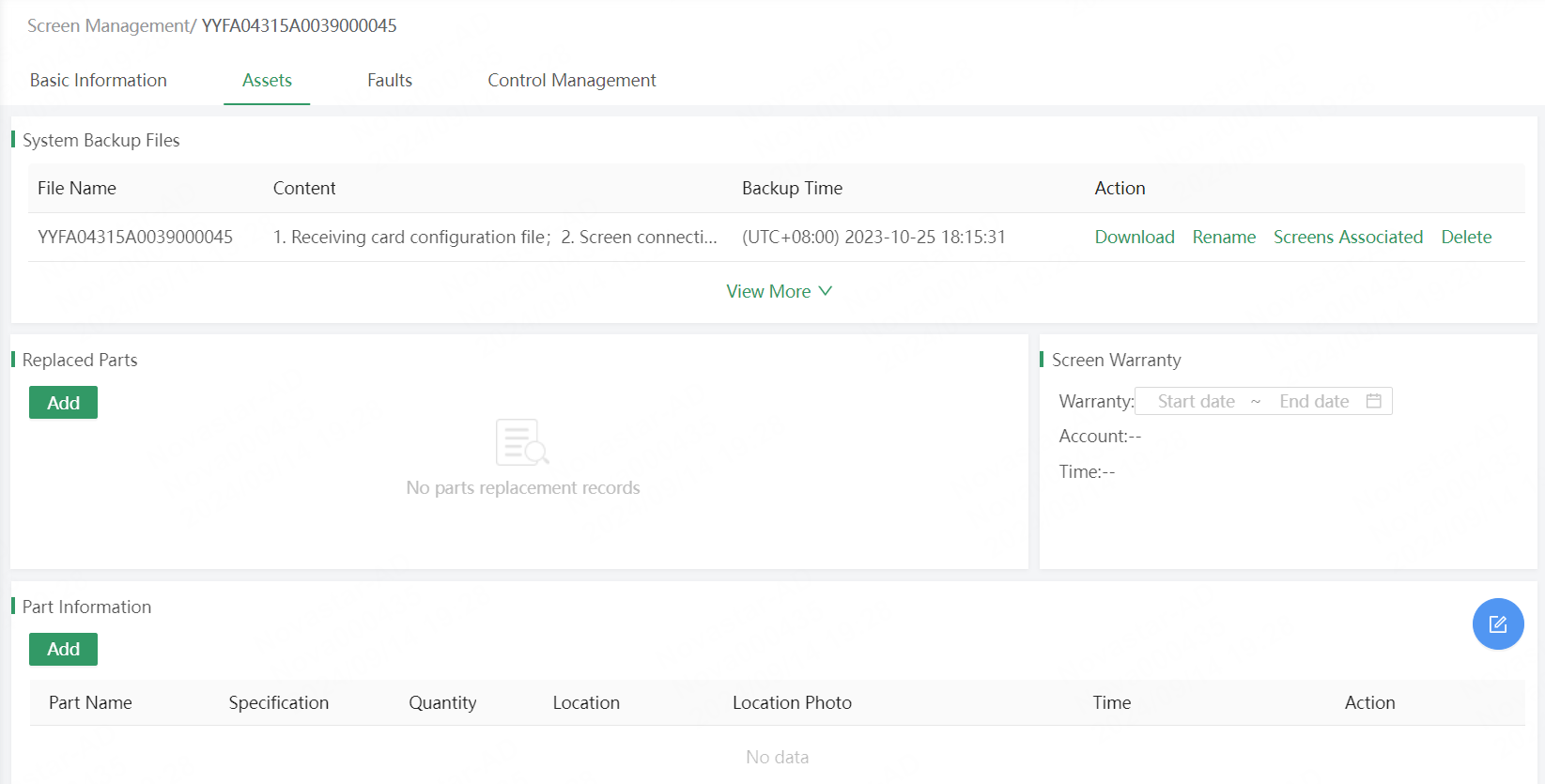
# Obtain Backup Files
Back up screen configuration files to the cloud during installation. If a hardware device is replaced or a configuration file is lost, you can log into VNNOX Care and download the backup files on the screen details page to recover the screen as soon as possible.
On this page, you can rename the files, associate with screens, delete the files, and more.

**Note: **The backup files can be obtained only after the screens are bound to VNNOX Care by backing up the configuration files to cloud in NovaLCT.
# Manage Parts Replacement
In the Replaced Parts and Part Information sections, you can record spare parts and replaced parts, and specify the warranty period of the screen during the installation and maintenance, making it convenient for you to prepare the parts required for the next maintenance.
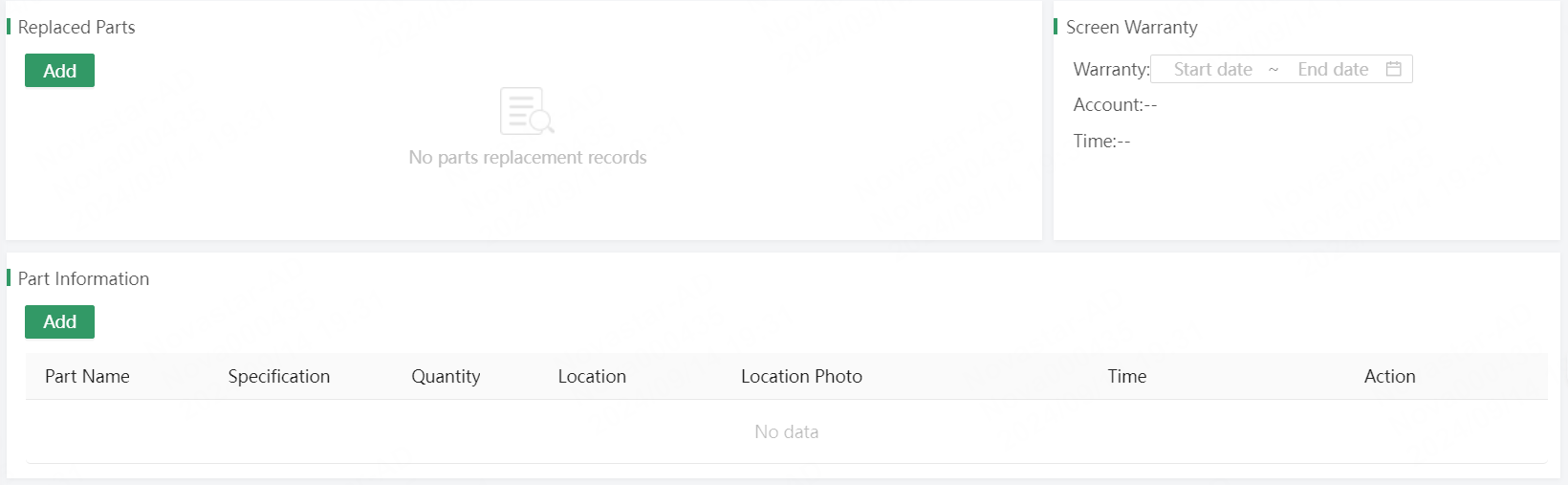
# Manage Warranty Information
In the Accessory Warranty section, you can record the accessories and warranty information, making it convenient for you to confirm whether an item requiring maintenance is within the warranty period.