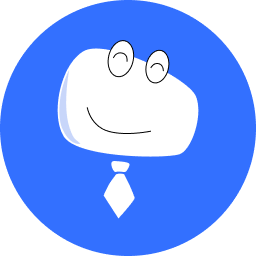3 Send Alarm Notifications: Configure Monitoring Alarms
The previous chapter introduces how to view and enable the monitoring data panel to present customers with all-round services. However, if you want to provide higher-quality after-sales services, configuring monitoring alarm notifications is an indispensable step, which allows you to obtain screen fault or risk information in real time and respond to on-site problems in a timely manner.
This chapter introduces how to subscribe to monitoring alarm notifications by binding an email address.
- From the navigation bar of VNNOX Care, choose System > Personal Settings to access the personal settings page.
- In the Subscription Settings area, click Change to access the Enable Notifications window.
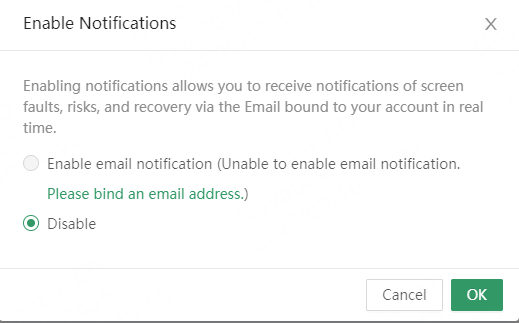
- Click Please bind an email address to access the Bind Email window. Enter your email address and get a verification code to bind the email address.
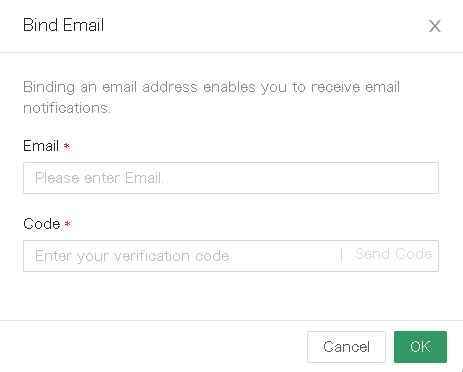
- Go back to the Enable Notifications window and select Enable email notifications to enable monitoring alarm notifications.
When your screen fails, a fault alarm email will be sent to you via the email address bound to your account.
Through this chapter, you have successfully configured the monitoring alarm information of the screen.
If you want to solve the on-site problems more efficiently, let's move on to the next chapter where you can learn how to remotely find the location and cause of a fault after receiving an alarm notification?