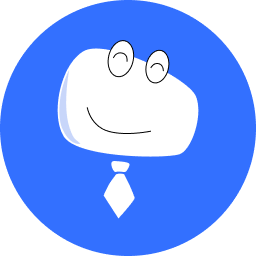2 Present Your Services on a Dashboard
In exhibition halls and conferences, the dashboard can be used to show customers the size of the company and standard project operation mechanisms, and present customers with an important platform of high-quality after-sales services.
# 2.1 View Monitoring Dashboard
Log in to VNNOX Care. On the homepage, choose Screen O&M > Dashboard to obtain the basic information of the managed screens.
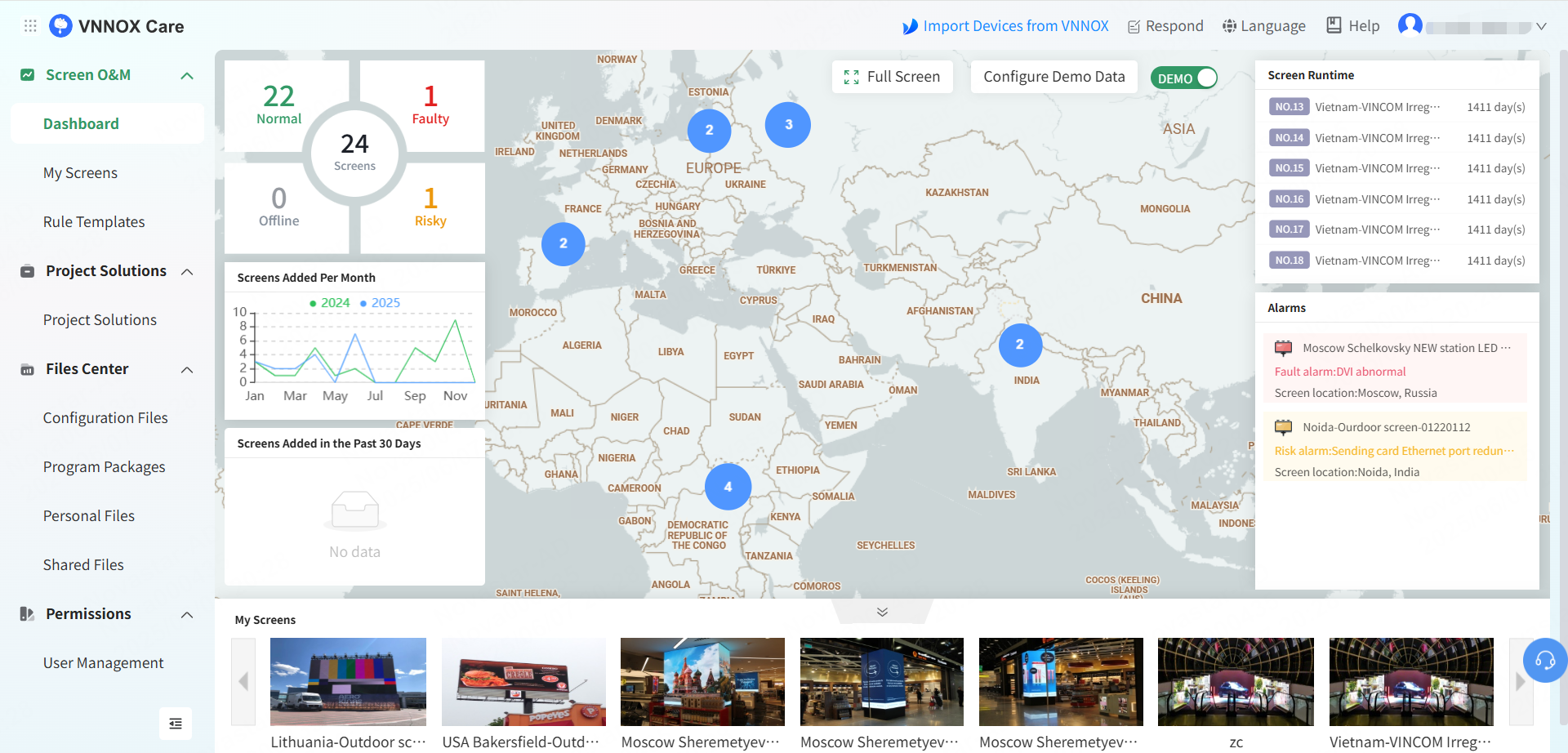
- Screen status: The number of screens in each status is displayed and the basic information on faulty and risky screens are listed.
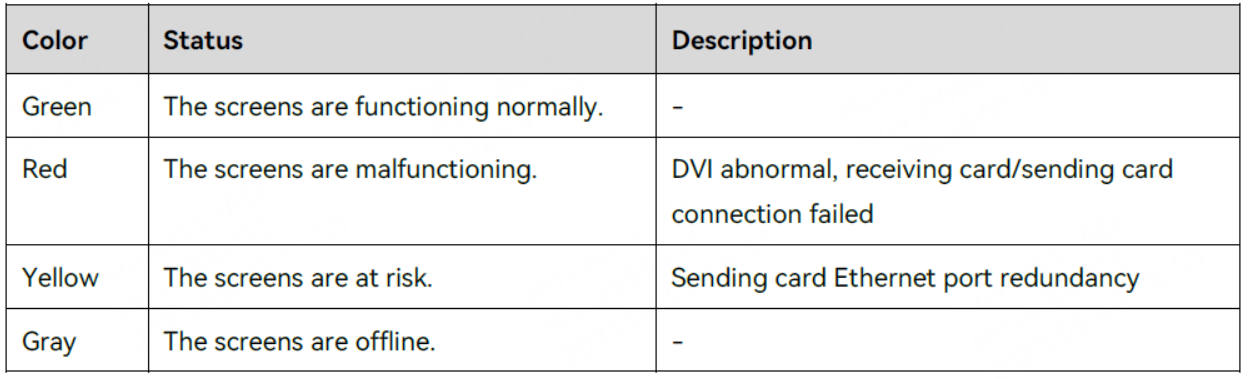
- Screen Locations: A map is used to accurately show where the screens are located. You can view the basic information such as screen status and can also click Details to redirect to the dashboard page.
- Screen Runtime: The runtime of each screen is displayed in the form of a scrolling list.
- Screens Added Per Month: The number of screens bound each month is displayed in the form of a line chart.
- Screens Added in the Past 30 Days: The screens bound to VNNOX Care in the past 30 days are listed.
- Alarms: When a screen fails, this section will display the cause of the failure and specify the precise location.
- Live Snapshots: If a camera is connected to the hardware device and the camera configuration is completed, remote monitoring of a screen in real time can be enabled. If the camera is not configured, you can manually upload the snapshots taken by the camera.
# 2.2 Enable Full Screen View
On the homepage, click Full Screen to display the monitoring information in a full screen view.
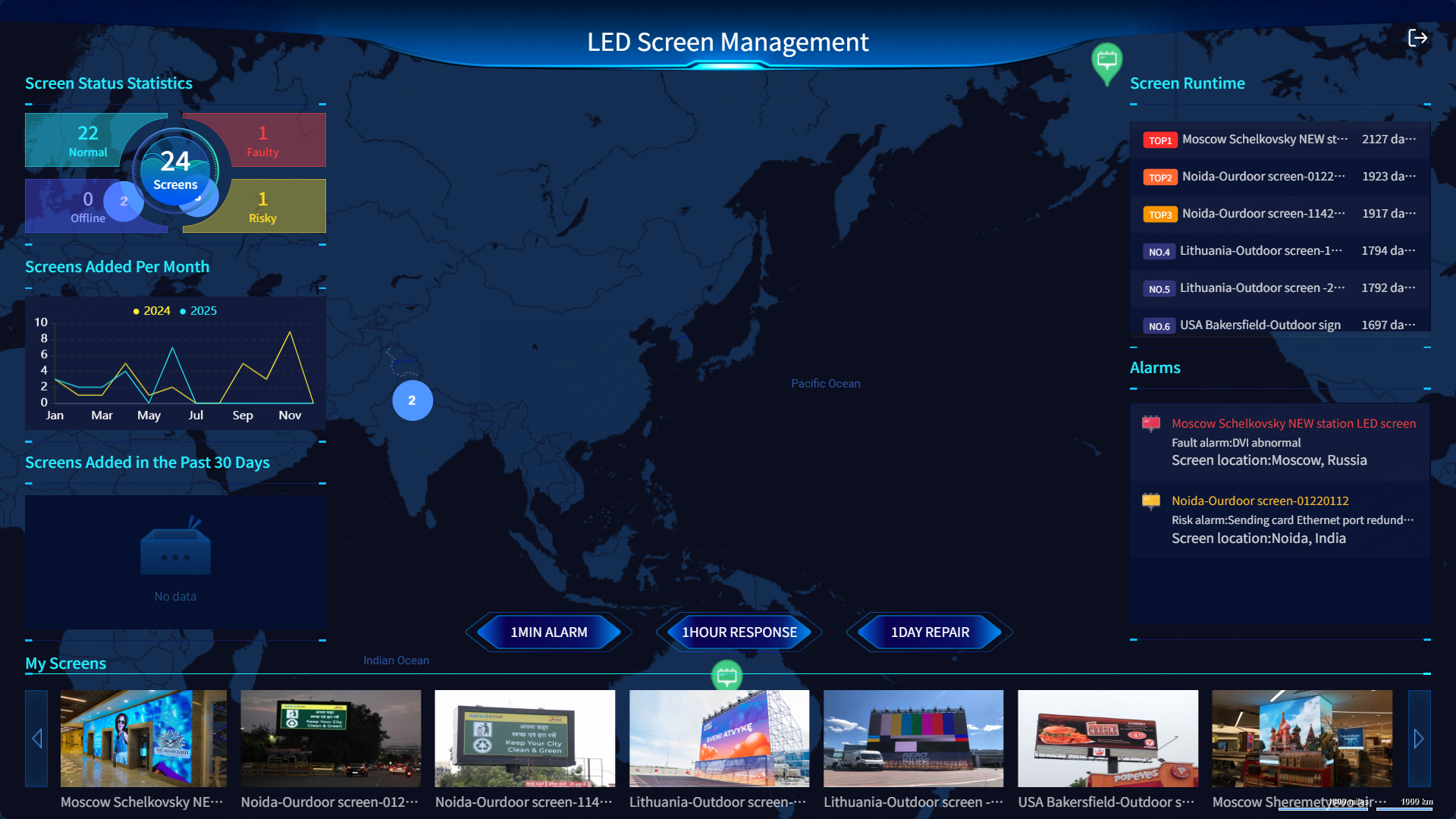
Tips: In the full screen view, you can press the Esc button on your keyboard or click at the top right to exit full screen.