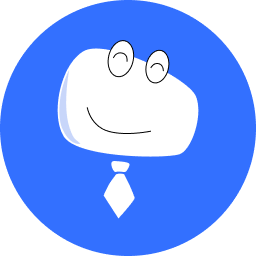Quickly Find and Recover from a Fault
Here we use an example to show how to quickly find an on-site problem and recover the screen after receiving an alarm notification.
# Find Problems
After receiving an alarm notification, view and click the faulty screen on the monitoring panel to access the screen details page and view the real-time operating status of each component of the screen. The faulty part is displayed in red and the risky part is displayed in yellow.
You can obtain the following information from the screen details page:
- Faulty screen name: Washington-Outdoor sign
- Cause of the fault: The receiving cards are faulty.
- Location: 1301 EAGLE, Washington, IL 61571, United States
# Quickly Recover a Screen
Send maintenance personnel to the site to check the corresponding faulty receiving cards. You will find that it is caused by a hardware failure and cannot be recovered immediately.
Do the following to recover the screen:
- Manually replace the faulty receiving cards.
- From VNNOX Care homepage, choose My Services > Screen Management > Backup File to access the backup file page. Download and unzip the system configuration file package that was backed up during the construction of the screen.

For file types and corresponding formats, see the table below:
| File Name | Description | |
|---|---|---|
| 1 | version.cfg | Version information |
| 2 | sender.cfg | Sending card configuration information |
| 3 | 0_0_3.rcfgx | Receiving card configuration file |
| 4 | selfloader.rcfgx | Receiving card interface display configuration file |
| 5 | scrgxmap.map | Receiving card configuration file and receiving card location mapping file |
| 6 | screen.scr | Screen configuration file |
- According to the known failure cause that is the receiving card hardware failure, load the 0_0_3.rcfgx file (receiving card configuration file) in NovaLCT.
Note: Other types of files are also loaded in NovaLCT for parameter recovery in different scenarios (such as replacement of sending cards, loss of configuration files, etc.).
- Click Send to Receiving Card. In the displayed dialog box, select Specify Receiving Card, specify the target receiving cards, and click Send.
Specify Receiving Card: Send the receiving card configuration information to the specified receiving cards by topology or by physical address.
- After successful sending, click OK to close the prompt box.
The screen is now recovered.